
What Is a Project Management Timeline and 7 Steps to Make It for Free
Last update: 30 August 2023 at 03:32 pm
If you have had to lead projects that involve a work team, you can understand how complicated it is to keep track of pending tasks, the people in charge, delivery dates, and progress in general.
Especially if you do not have a system designed for this particular purpose.
In this article, we want to teach you everything related to the project management timeline.
It is an essential tool for organizing work and, in a visual way, it allows you to understand what stage you are in, what tasks are still pending, and what each of the people involved is working on.
What is a Project Management Timeline?
When we talk about a project management timeline, we are referring to a board where the total duration of the project is established.
It organizes the tasks to be performed, with their start and end dates, specifies who is responsible for each activity and what resources will be needed.
Thanks to technology, these boards are now digital. Allowing real-time collaboration of all the people involved.
They will be able to mark tasks as lists, notify changes or delays that may arise over time, or request the participation of other team members at a specific point.
Having all this information updated and in a visual way serves as motivation for your team to reach the final goal within the established timeframe.
How to Make a Project Management Timeline?
Now, in order to make a timeline of activities that fits the real needs of the project you are going to execute, it is necessary to follow the next steps.
It is important to note that this applies to any type of project, regardless of the industry you belong to or the objective to be achieved:
1 – Define the objectives: the first thing you must define is what you want to achieve with this project. What is the final result, and then start to determine what are the major milestones to be achieved along the way.
2 – Identify who should be involved: write a list of all the people who will be working on the project. Including those who only have occasional participation. We suggest that each name be accompanied by a short description of their strengths and areas of expertise.
3 – Specify the final closing date: now, you must define the closing date of the project. This information will serve not only to establish the delivery days of each action to be performed but also as motivation for the entire team. From Sortlist we recommend you set this date leaving a margin of error. That is, taking into account that along the way there may be delays.
4- Make a list of all the tasks to be completed: take some time to write down all the tasks that must occur to achieve the final goal of the project, try to include even the simplest ones, and consult with all the people involved to avoid forgetting to put any of them.
5 – Assign those responsible: now is the time to define which members of your team will be involved in each of the tasks. We recommend that you include them in this process, you don’t want to assign people who don’t have the time or skills to take on these assignments.
6 – Establish delivery dates for each task: starting from the final closing date of the project, start defining the days on which each of the tasks you determined above must be started and delivered. Take into account the necessary execution time and leave a margin for unforeseen events.
7 – Assemble the schedule in the tool you have selected: now that you know what needs to be done, who is responsible and the dates, it is important to assemble this schedule in the project management tool you have selected, below we explain how you can do it both in Excel and Word.
Steps to Make a Timeline in Excel
There are different online tools that allow you to create your project’s schedule. However, at Sortlist we understand that there are situations in which you don’t have access to these types of systems.
That’s why we want to teach you how to do it in Excel. Basically, what we are going to explain below is how to create a Gantt chart.
Step 1 – Create the Activity Table
In an Excel sheet you must create a table with the following columns:
- Activities
- Responsible
- Progress
- Start date
- End date
- Duration
Under each of them, you must fill in the corresponding information, except in the case of the column titled “duration”.
There you can use a formula that automatically calculates the time (hours, days, weeks, months) that each task will take. The formula to use is to subtract the end date from the start date. For example, if you put the start date in cell A2 and the end date in cell B2, then the duration is equal to B2-A2.
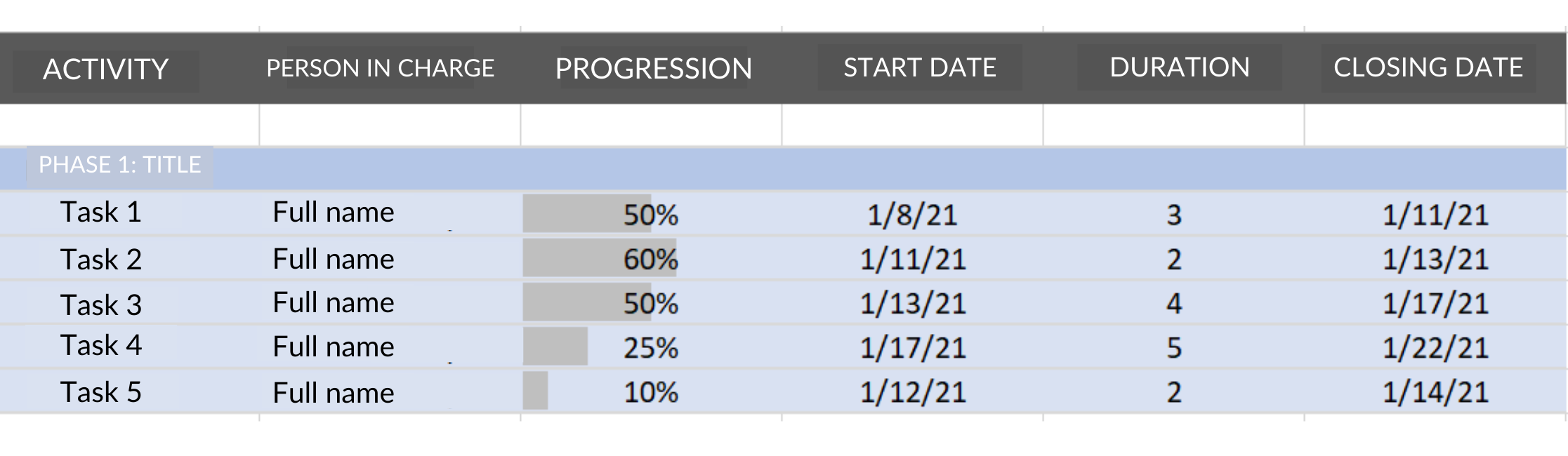
Step 2 – Create the Gantt Chart
Select the columns that correspond to the activity, start date, and duration. You can hide the other columns, do not delete them.
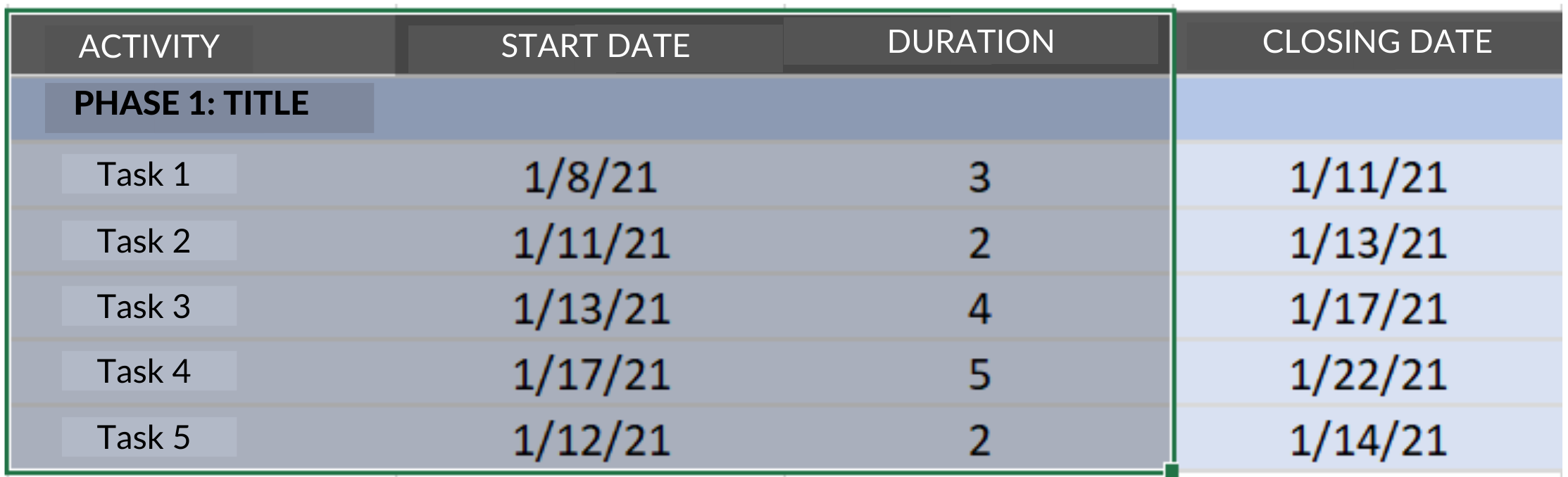
Go to the top menu and find the insert option. Click on the bar chart icon and select the stacked bars option.
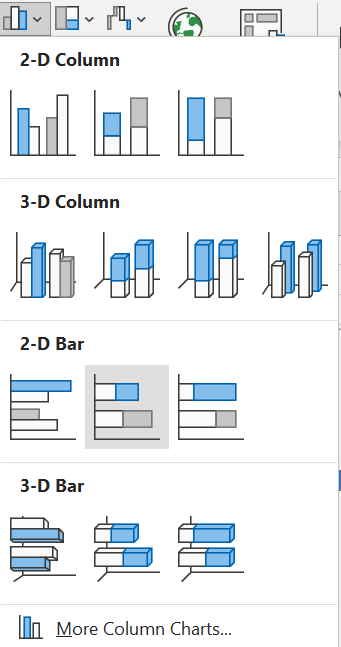
There you will see that a stacked column chart appears with all the tasks of your project. In the next steps, we will be working on improving some details.
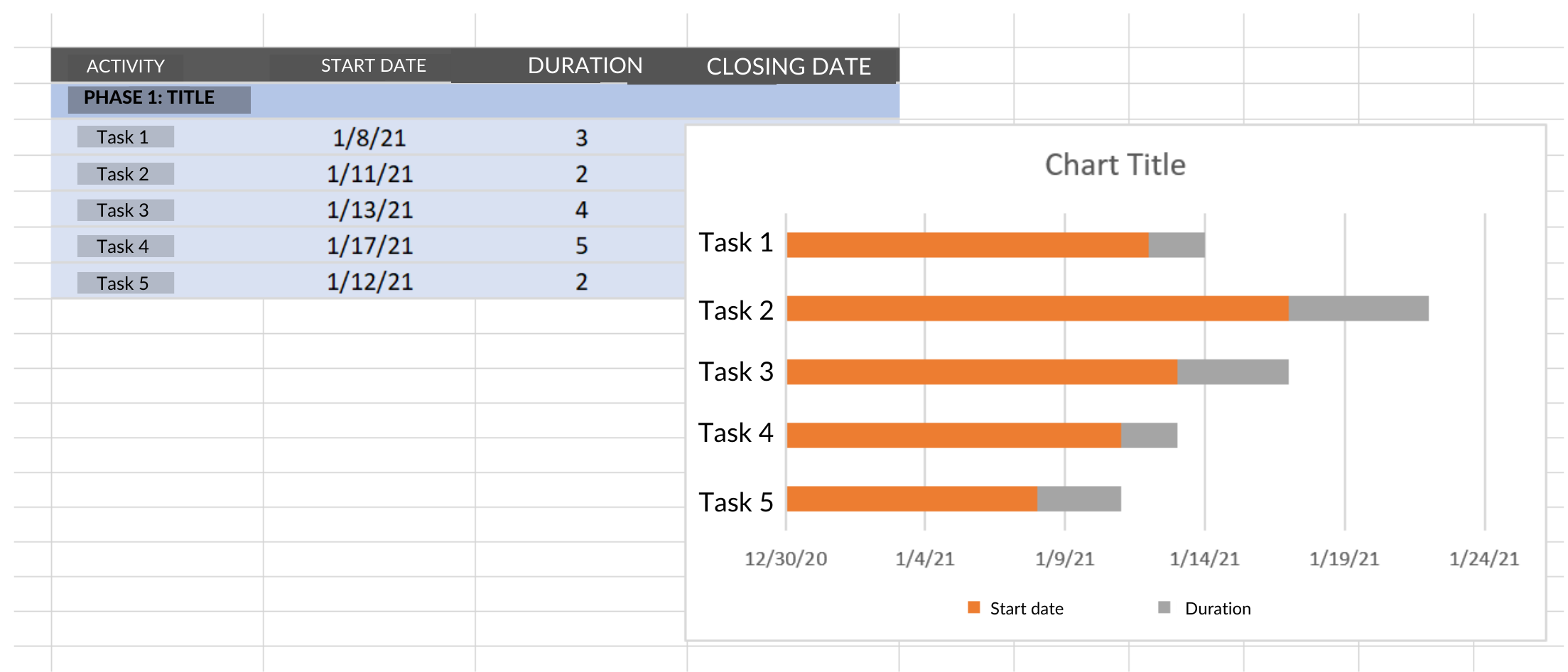
Step 3 – Customize the Diagram
Double click on the title and place one that fits the project in question. Also, in the right column you can adjust the size, decorative lines and more.
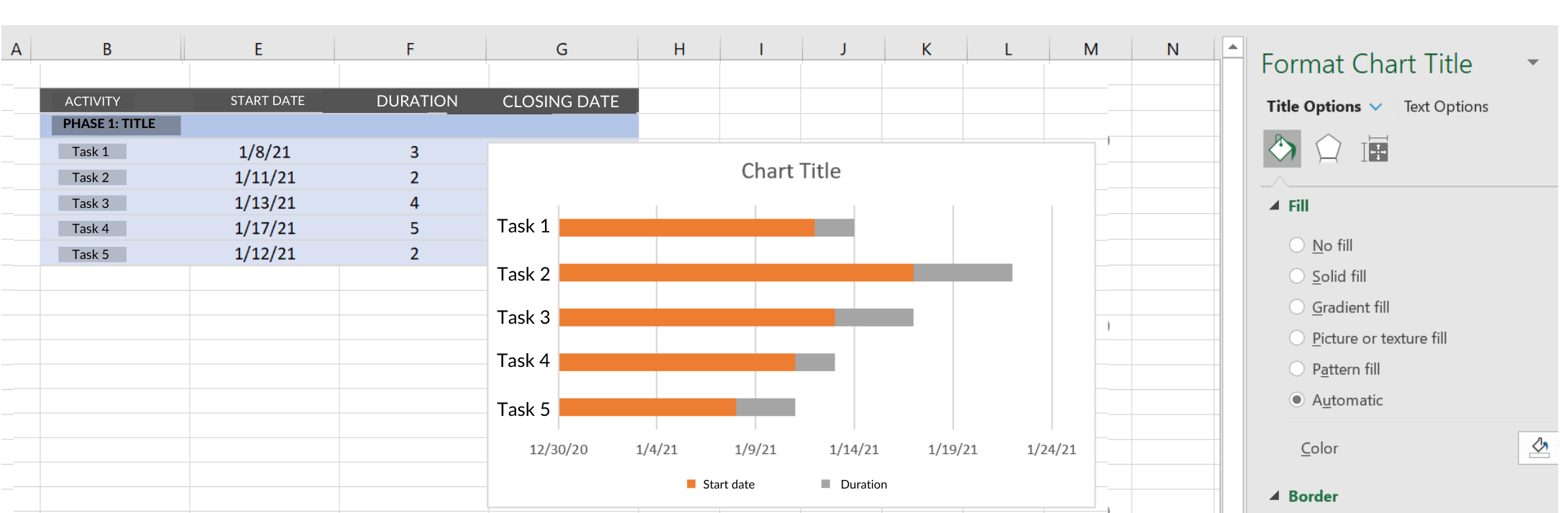
Now, select the chart elements option and make sure that the legend is unchecked.
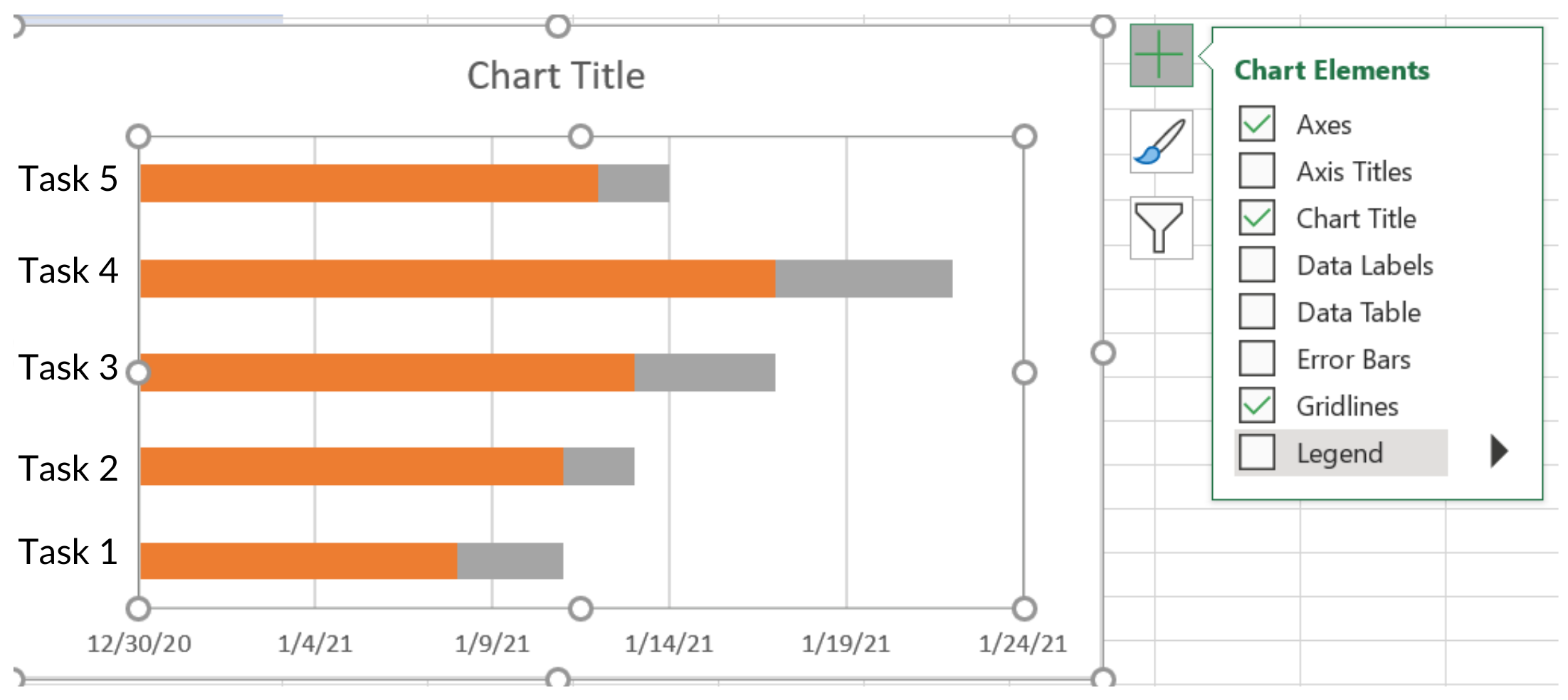
In the images we have shared you can see that the tasks appear from the last to the first. To adjust it to the correct order you must click on the list of activities, in the right menu select Axis Options, and check where it says Categories in reverse order.
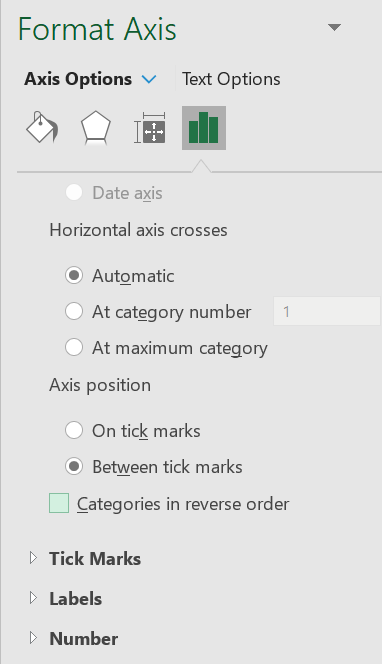
Now all the activities will appear in the corresponding order.
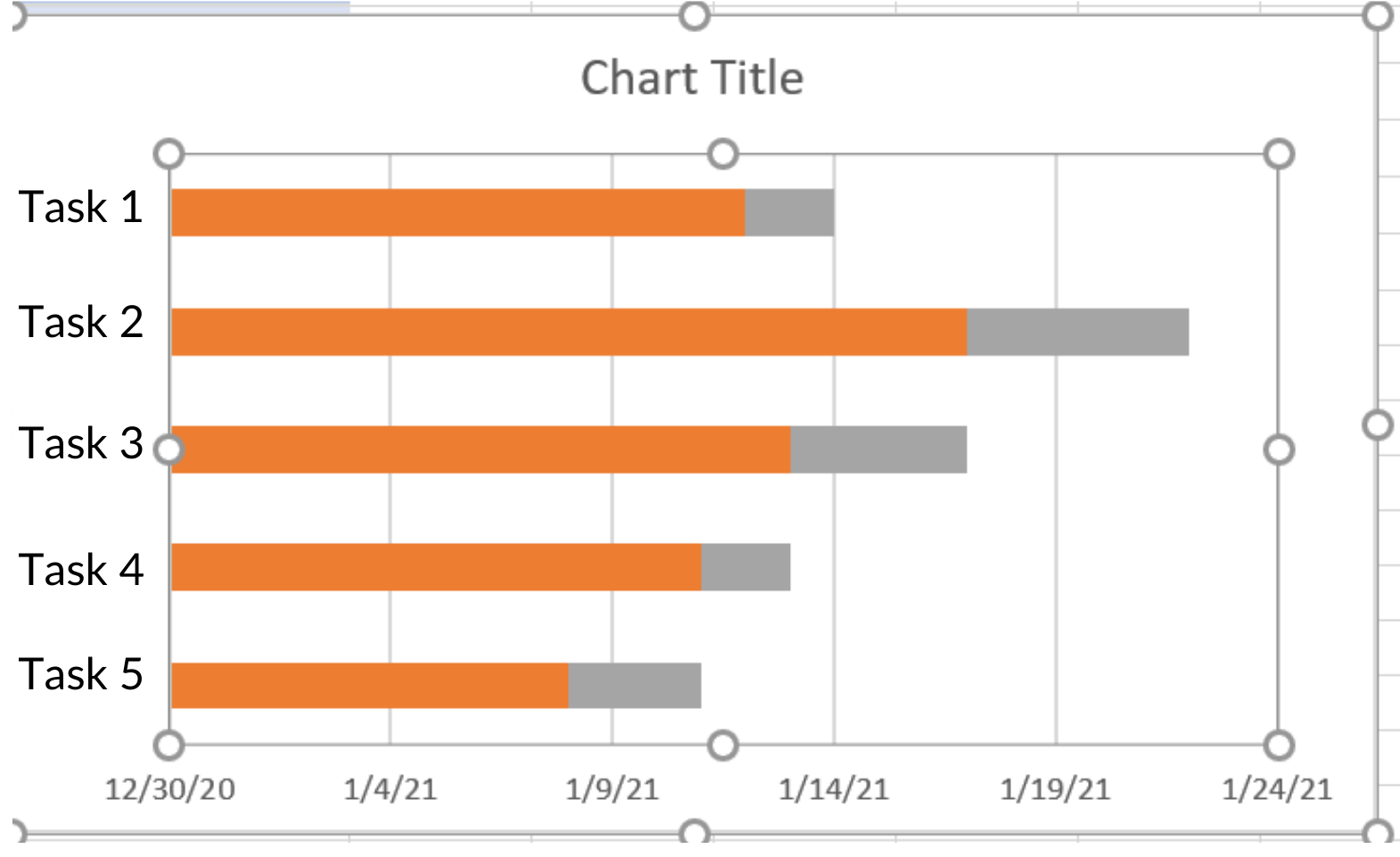
Select the bars that correspond to the start date. In the case of the example we have been sharing, these are the orange ones.
In the menu on the right, check the “no fill” option. And you will see that now only the bar corresponding to the progress of each task appears.
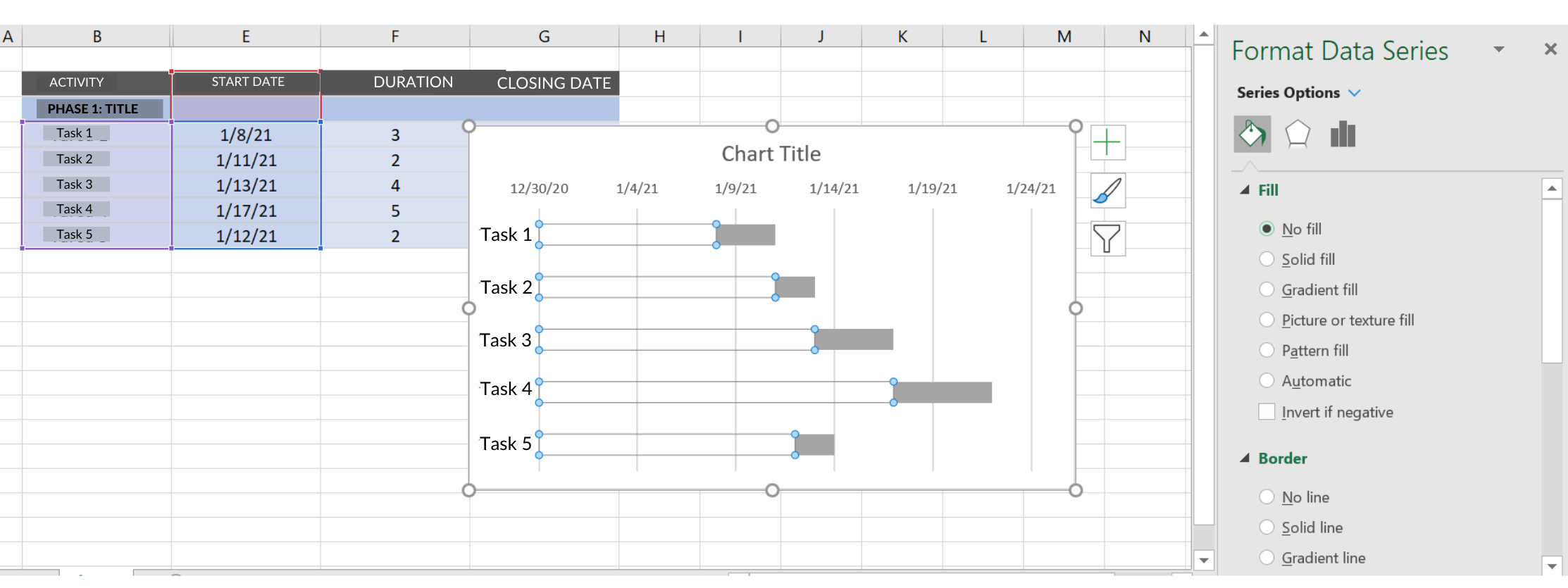
Finally, all that remains is to eliminate the blank spaces left by deleting the bars corresponding to the start dates.
To do this, go back to the table of activities, right-click on the first date you have, select the cell format option, and then click on general. Write down that number. In our case, it corresponds to 44204.
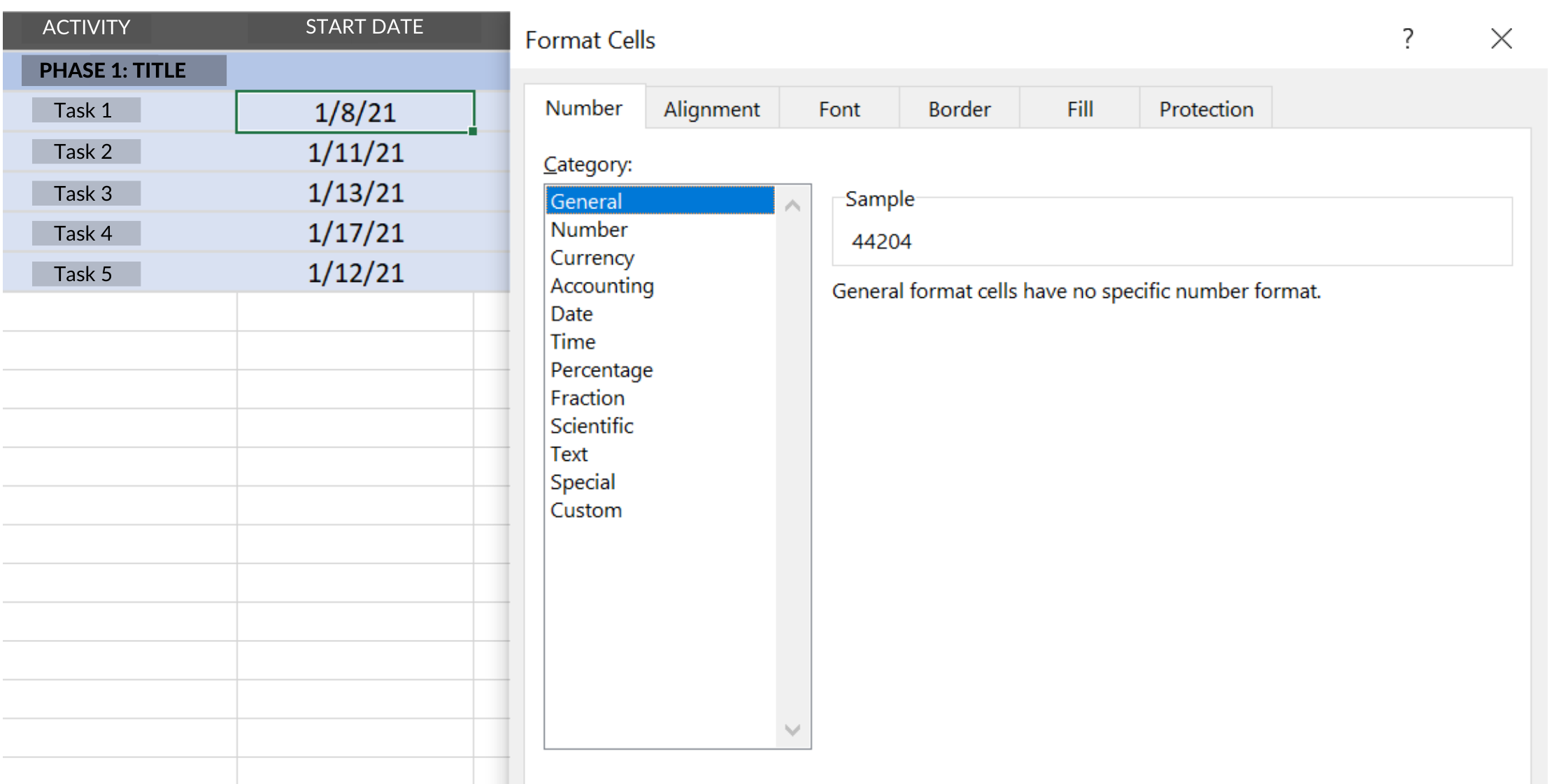
Now go to the diagram you are creating, right-click on the date bar, and select axis format.
In the menu on the right go to where it says lower limit and type there the number you just copied (44204 in our case).
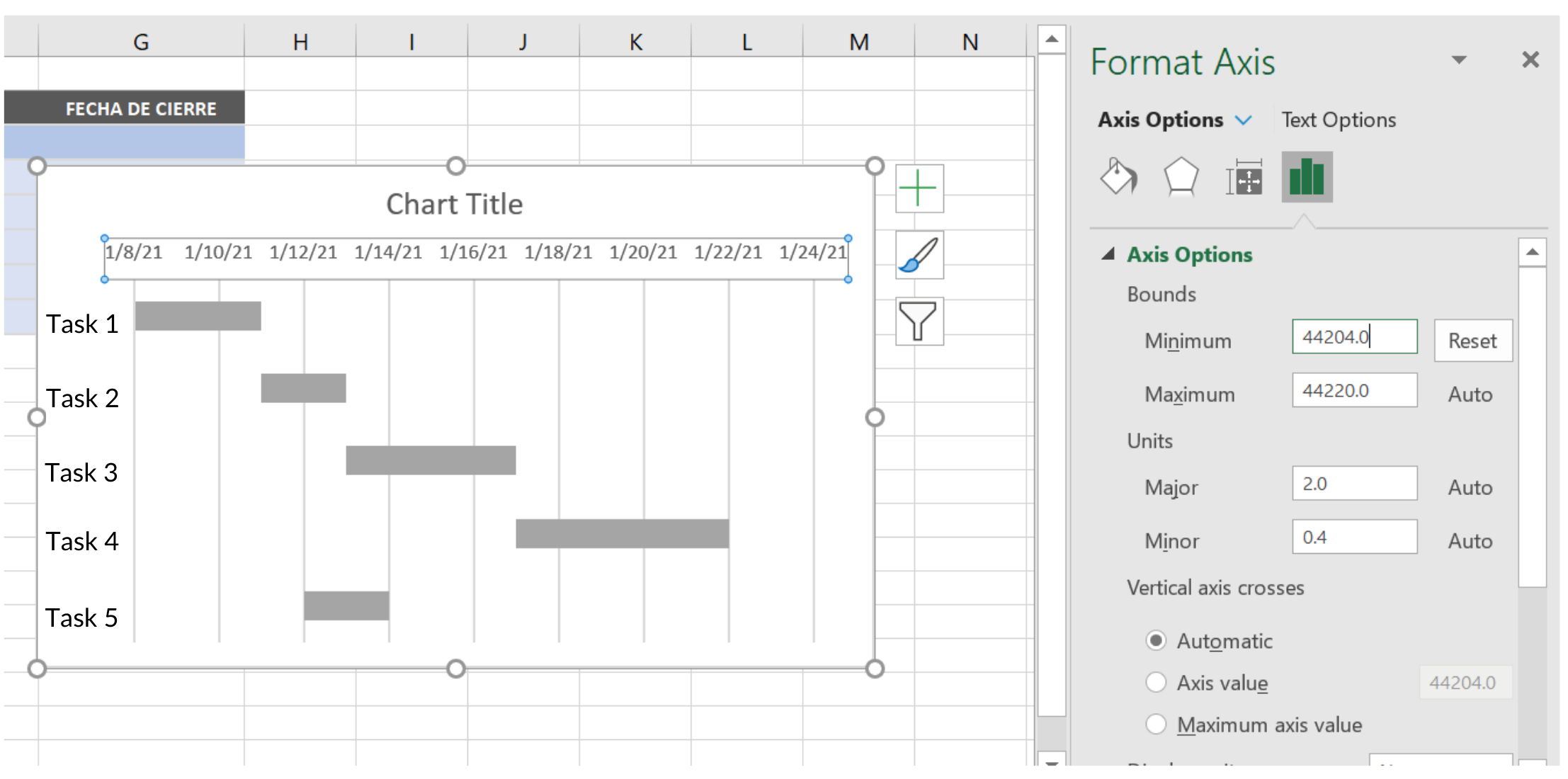
You will see the bars reset to start counting from the project start date. In this way you have created a Gantt chart or project timeline in Excel.
Although Microsoft Excel offers a number of templates for these types of visual representations, by doing it yourself you can customize it as much as you want.
To access the templates you just need to click on Excel Start, select New, and type Gantt in the template search bar.
Once you have selected the option that best suits your needs, a new sheet will open with the template ready. You will only need to fill in the fields with your project information.
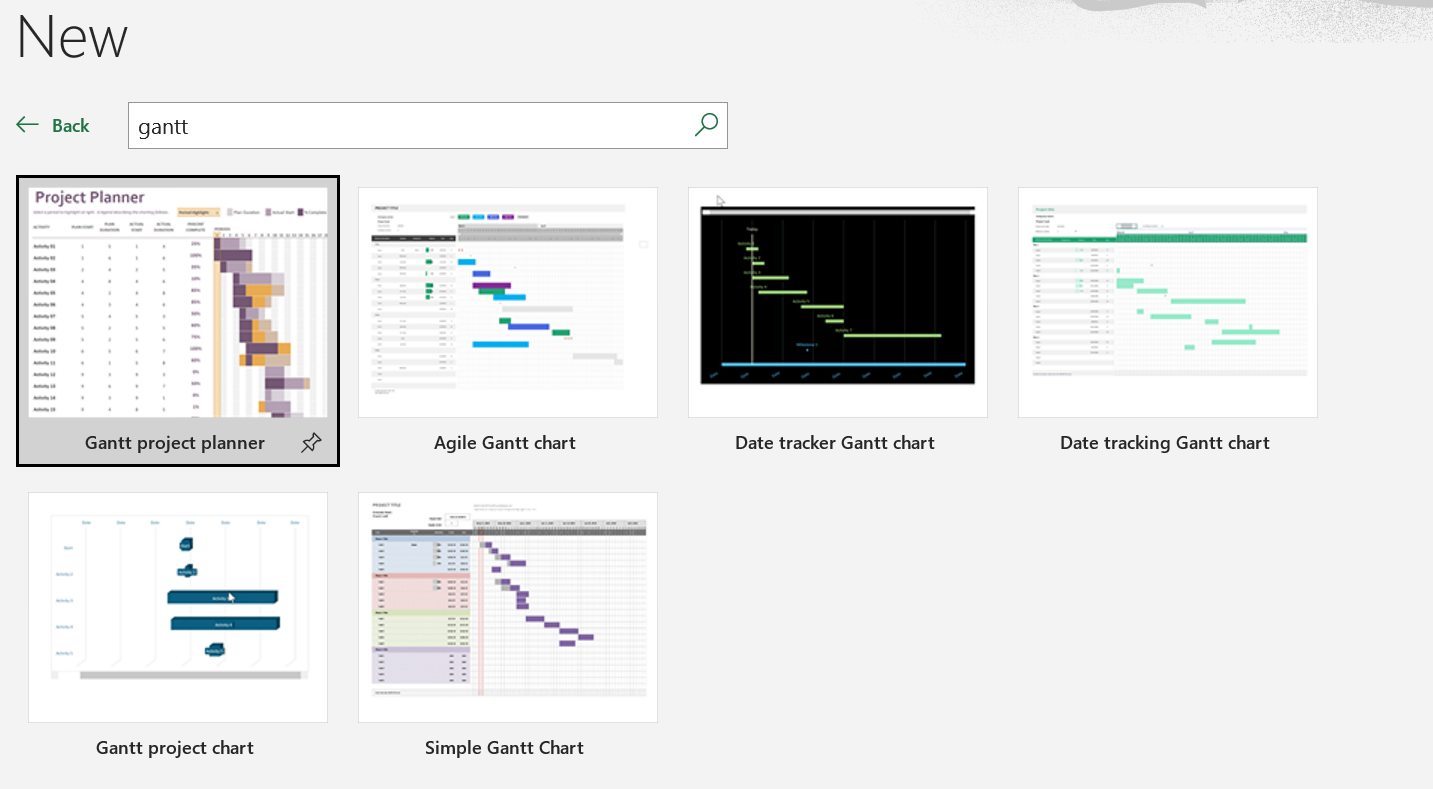
Steps to Make a Timeline in Word
Another option to create your schedule is to do it from Microsoft Word. To do so, we recommend you follow these steps
Step 1 – Insert a Table
Once you have opened a blank sheet of paper, you must adjust it so that it is displayed in horizontal format. To do this you just need to click on the Layout option in the top menu, go to the Orientation button and select where it says landscape.
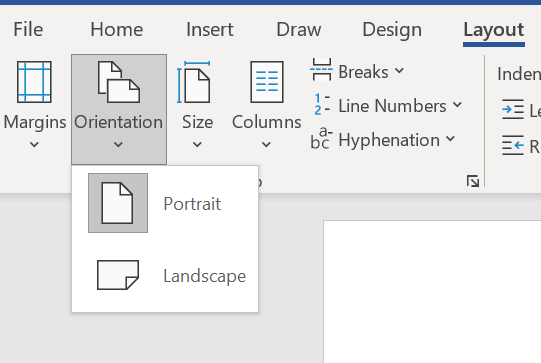
After this step, you will proceed to insert a table.
To do this you must go to the Insert option in the top menu and click on the Table button, the rows and columns will depend on the number of activities and the duration of the project.
As a reference, we are going to create a table with 6 rows and 10 columns. That is, our project has 5 activities to be performed and a duration of 8 months.
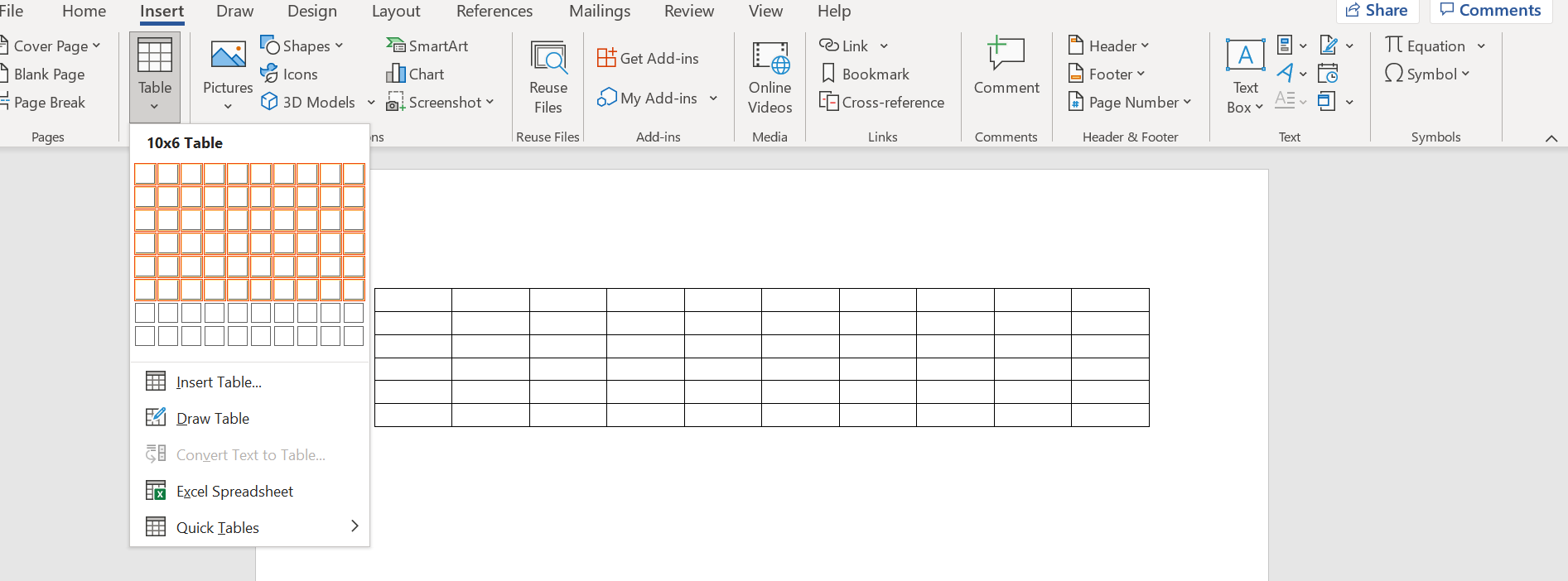
Step 2 – Configure the Table
Now you must start filling the table with the project data.
As you can see in the image below, the first row will have the time periods of the project. Taking into account that the first box should have the name “Activities” or “Tasks” and the second one should have “Responsible” to indicate there who are the people involved.
The first column will be used to write the list of tasks to be performed.
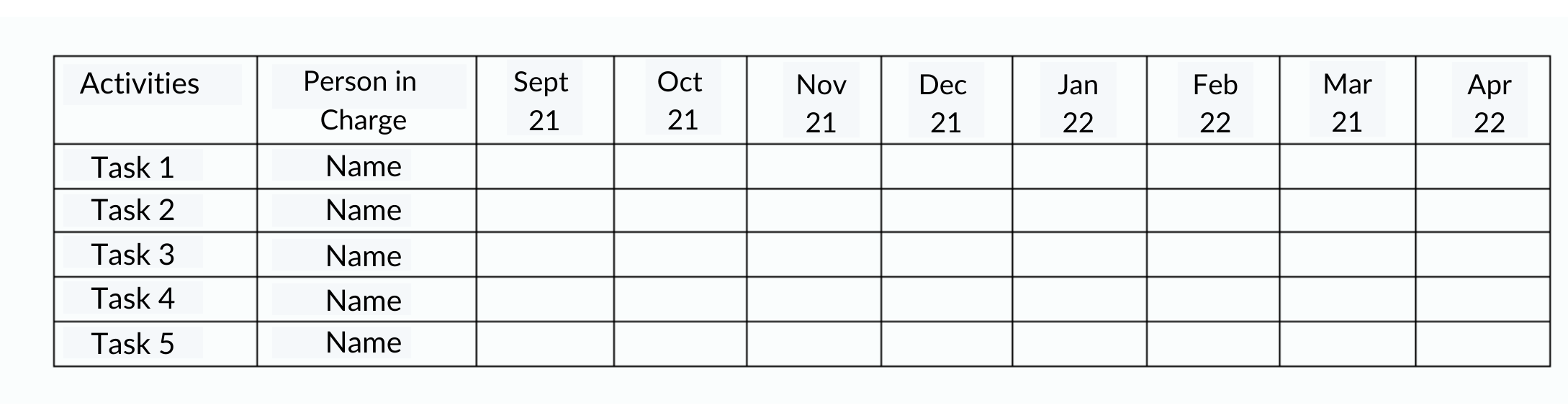
Next, you must select a color palette, each tone will represent a different task. The idea is that you fill in with the corresponding color the time span that each activity will take.
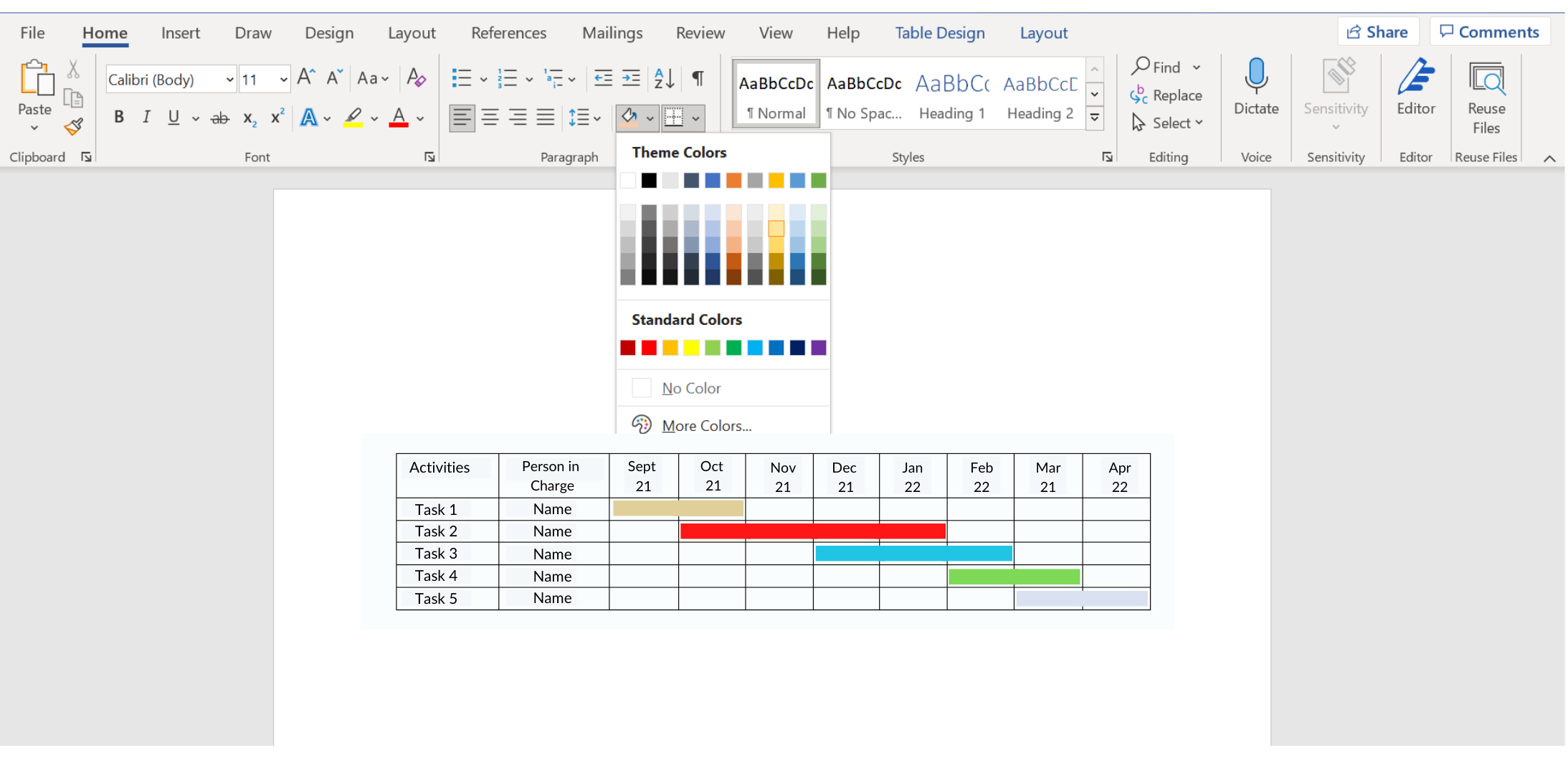
Making a Gantt chart in Word has its disadvantages, it will not allow you to keep track of the development of each of the activities, nor of the percentage completed, nor does it show the dependency between tasks.
But it is a simple way to get a clear picture of everything that needs to happen, the deadlines to be worked on and thus, successfully complete the project.
Why Use a Project Management Timeline?
So far, we have explained what a project management timeline is and how you can create it using two of the most common work tools.
It only remains for us to convince you not to let another project go by without having a dashboard like the ones we have shown you.
A timeline is an excellent tool that allows you to know in real-time which tasks are delayed and why, so that you, as project leader, will be able to intervene in time and provide the necessary support and resources.
On the other hand, it will help you to supervise the project and its stakeholders. By having an updated dashboard you can see who in the team is working, which tasks are up to date, and which have not yet been started.
Having this information allows you to know in time the delays that are occurring so that you can approach those involved and review the reasons behind it.
As we said before, this dashboard should be available to the entire work team. This way there are no excuses from people who did not know they were supposed to fulfill some activity or other.
Finally, we must emphasize that the timeline highlights the relationship between one activity and another. In other words, if task number 2 depends on task number 1, delays cannot be allowed because this means that the other pending tasks cannot be started.
The benefits of having a project management timeline are more than the cost of the time invested in its development.
We understand that these are valuable hours that you must dedicate to create the list of tasks, assign the responsible parties, set the dates, and so on. But having this information in order is worth gold and allows for better oversight and accountability.
If you require any additional assistance in the creation of your project management timeline, don’t hesitate to ask for some help from a qualified digital strategy agency.





